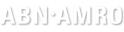VRA Club platform - Instructions for using your VRA.NL e-mail account
Instructions for using your VRA.NL e-mail account
Table of Contents
- Introduction
- First start of your account
- Check your settings
- Organizing your Inbox
- Using your account as a delegate for other accounts
- Switching accounts
- What your delegate can do
- Using the VRA platform on your mobile phone
- Useful links
Introduction
VRA is committed to create a cricket club that is based on traditional values and modern principles. Therefor the club has created a common club platform, to make organizing and working together within the club easier. The e-mail account that you have been given is meant to be used for everything you do in and around the club. This includes being a volunteer in one of the many committees or contributing in another way as a member or as an affiliate of the club.
First start of your account
The VRA platform can be accessed with every modern browser (Chrome, Firefox, Safari). Make sure that your operating system and applications are always on the latest software level.
For the most used services, unique VRA urls have been created for quick access:
| Nr | Service | URL |
|---|---|---|
| 1 | Gmail | mail.vra.nl |
| 2 | Drive and Docs | drive.vra.nl |
| 3 | Calendars | calendar.vra.nl |
| 4 | Web Sites | sites.vra.nl |
| 5 | Groups | groups.vra.nl |
Check your settings
When you logon to your account for the first time, you are encouraged to complete your profile settings. By doing this, you will be making it easier for others to find you, based on the information you provide. As a minimum, provide a suitable picture.
Organizing your Inbox
Using your account as a delegate for other accounts
Functional accounts are accounts that are not personal. Examples are: voorzitter@vra.nl or bar@vra.nl. These accounts make it possible to maintain the same account as a club for the same function.
If you have been given delegation for a functional account, you will be able to access the mail inbox for that account by switching account.
Switching accounts
When you logon to your account, using a supported browser, you will see an icon with your profile picture in the upper right hand corner. When you click on it, you can see the other accounts that are accessible to you.
What your delegate can do
Delegates can do things like:
- Send or reply to emails that were sent to you. When they send a message, their email address will show. For example, the sender will show as "sent by johnsmith@vra.nl."
- Read messages sent to you
- Delete messages sent to you
- View and add to your contacts
Delegates can not do things like:
- Chat with anyone for you
- Change your Gmail password
Using the VRA platform on your mobile phone
As the club platform is built on Google G-Suite, you can use your VRA-account not only on your laptop, but on your mobile devices too. Having your account available will enable you to read your email, manage your VRA calendars, edit your notes and many more. Instructions on getting started on your mobile.